How do I install the Chrome extension for Myfone?
You install the Chrome extension through Chrome Web Store.
To install the Chrome extension, follow these steps:
1. Go to myfone.dk / Settings / clients and applications and find the Myfone Chrome extension.
2. Click on Download. Now you will be redirected to the Chrome web store.
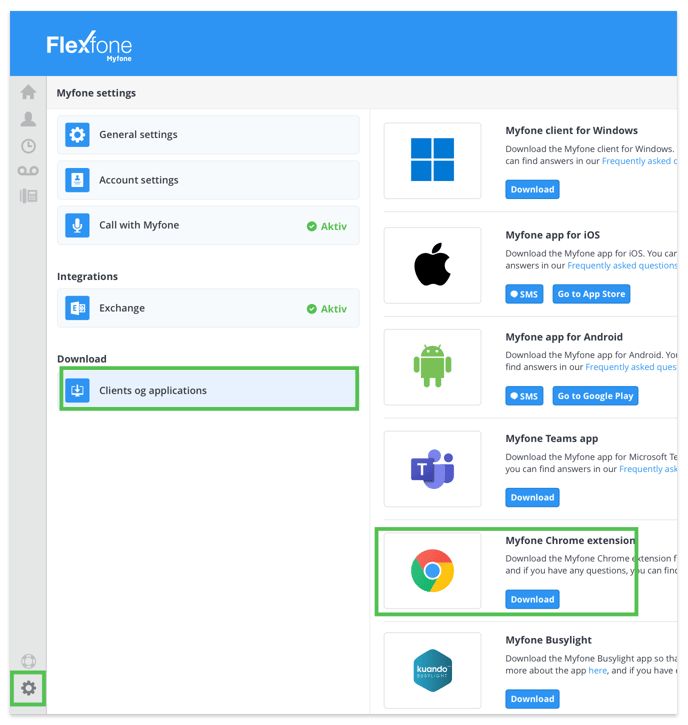
3. Click on Add to Chrome.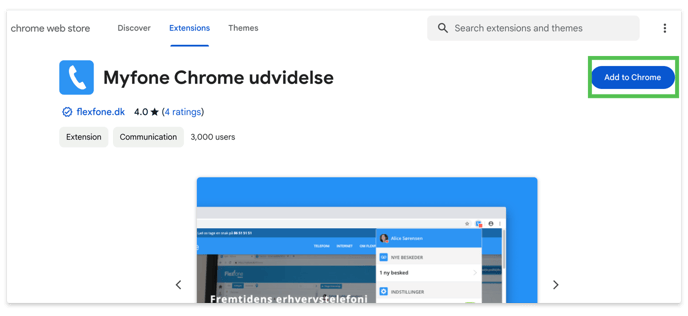
3. A pop-up will appear asking you to confirm the addition of the extension. Click Add extension.
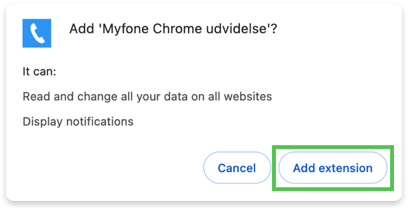
Note: If you pin the extension to your toolbar, you will get notifications when you have a new voicemail.
How to pin the extension to your toolbar:
1. Click on the puzzle piece icon located in the top right corner of your browser, next to the address bar. ![]()
2. Find the Myfone extension in the list that appears, and click on the pin icon to pin the extension to your toolbar. ![]()