Phone Numbers in PBXAdmin
Set up and manage phone numbers in PBXAdmin.
- Under Telefonnumre (Phone Numbers), you can see which phone numbers are active in the solutio
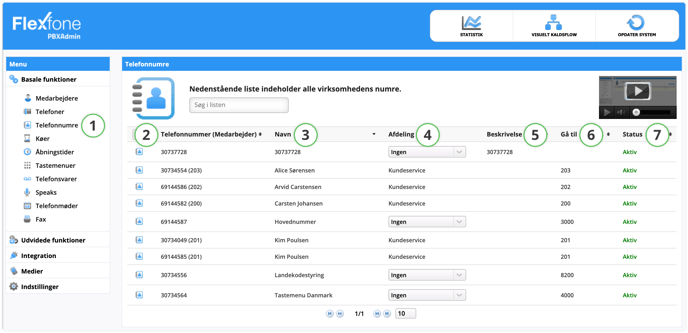
-
Function Description 1. Telefonnumre (Phone Number) Here you can see the phone number. If the phone number is associated with an employee, the employee's number will appear in parentheses after the phone number. 2. Navn (Name) The name of the phone number might be the user or a function. 3. Afdeling (Department) In the dropdown menu, you select the department the employee belongs to. If you use departmental billing, it's determined here as well. 4. Beskrivelse (Description) Can be used for additional recognition of the phone number. (E.g. 'Main Number Aarhus'). 5. Gå til (Go to) This happens if you dial this phone number. (E.g. to an opening time). 6. Status Shows whether the phone number is active or not.
When can a phone number be used in a call flow?
If a phone number is associated with an employee, the "Go to" field will not be visible. Only numbers without employee association can be used in a call flow.
- Phone numbers followed by parentheses with a local number are linked to an employee and cannot be used in a call flow.

- Phone numbers without parentheses are main numbers and can be used in the company's call flow.

General information about the phone number
If you click on a number in the overview, you will see more information about the number.
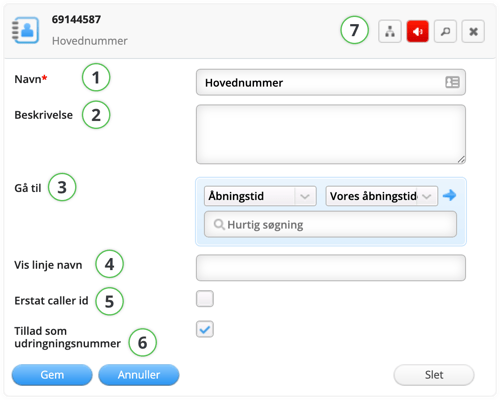
| Function | Description |
| 1. Navn (Name) | The name of the phone number can, for example, be the user or a function. |
| 2. Beskrivelse (Description) | Can be used for extra recognition of the phone number. (E.g., 'Main number Aarhus'). |
| 3. Gå til (Go to) | Here you can choose what the phone number should forward to if someone calls it. First, under 'type', you select which type of module the phone number should direct to (e.g., an opening hour or a speak). After that, under Vælg Modul (Select module), you choose which of the selected module types the phone number redirects to. |
| 4. Vis linje (Show line) | Here you can write what you want to be displayed on your phone's screen. It could be, for example, 'Customer service'. A call to this phone number would appear on a phone like: "Customer service – XX XX XX XX". Not all phones support this feature. Doesn't work on mobile phones. |
|
5. Erstat caller id ved viderestilling (Replace caller id when forwarding) |
Used if you want the display on your phone to show the number that was originally called. |
|
6. Tillad som udringningsnummer (Allow as dial-out number) |
If this box is checked, all employees can use this number as the dial-out number when setting up a Myfone profile. |
| 7. Visuelt kaldsflow (Visual call flow) | By clicking on the icon, you will enter the visual call flow that this main number is part of. |
🔄 OPDATER SYSTEM (UPDATE SYSTEM)
Remember to click on OPDATER SYSTEM in the upper right corner to publish your changes.