Phone Queues in the Myfone App
Here you can see your company's various phone queues. You can see who is registered for them and you can register yourself.
1. You find Queues by tapping on the icon in the upper left corner.
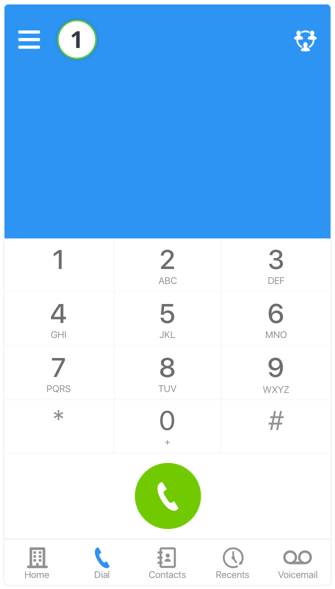
2. Then you press Queues.
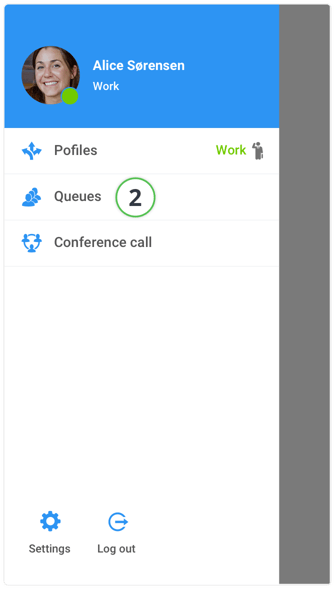
Queue overview in the Myfone app
1. Tap here if you want to register for the queue.
2. Tap on the three dots to call a queue. Here you can also open or fold up a queue. If you are a queue administrator, you will have the opportunity to register or unregister agents to a queue.
3. Under each employee you can see how many calls they have answered, as well as if they are available or busy.
4. An external agent who is registered for the queue will be displayed in this way. An external agent's number of calls will not change.
5. A queue without registered agents will have a warning triangle as an icon.

Register or unregister from a queue in the Myfone app
1. Here you should choose which of your phones should be registered for the queue.
2. Save your choices by pressing Update.
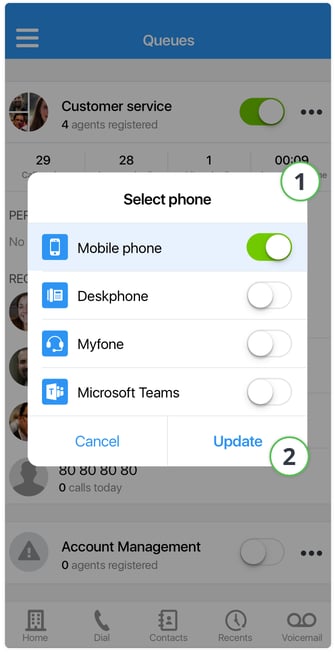
Queue widget on home screen
1. You can get a quick overview of your Queues on the home screen. Here you can also register or unregister to queues.
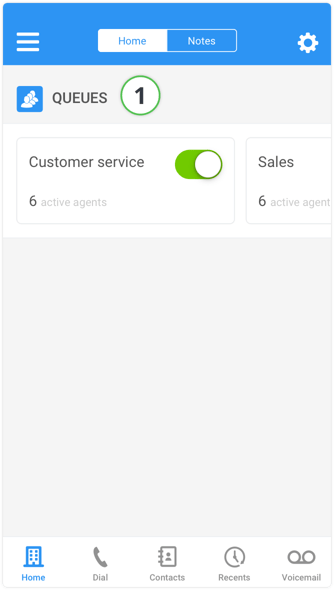
Queue Administrator
If you have the Queue Administrator permission, which is assigned in PBXAdmin under Permissions on an employee, you will be able to manage agents in a queue.
1. Press the three dots to bring up a menu.

2. Press Queue Administrator.
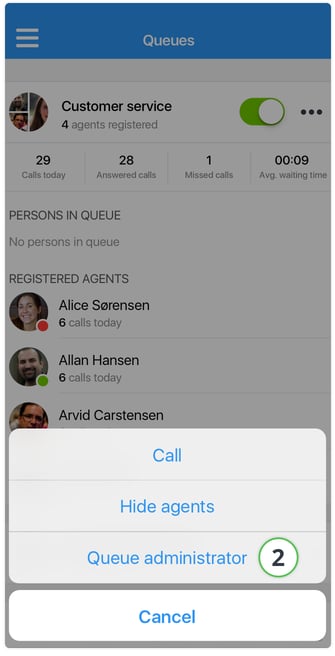
3. You can register an agent to the queue by pressing the 3 dots in the top right corner. This is also where you can register an external agent.
4. You can search for registered agents in a queue.
5. You can unregister an agent's device from a queue by pressing the cross.
6. If you want to edit an agent's registered devices, you can press the agent's name.
7. Here you can choose which call priority an agent should have if your company uses call priority.
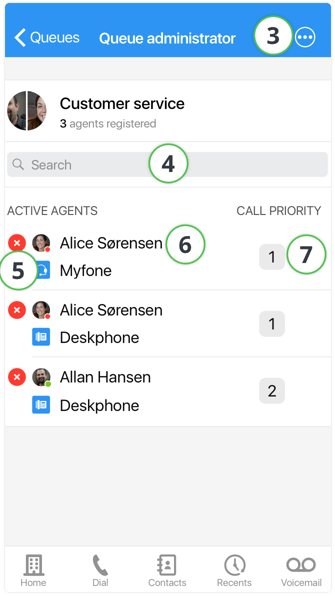
→ Continue to Phone Meeting in Myfone App