Departments in PBXAdmin
Set up and manage Departments in PBXAdmin.
- You can create departments in PBXAdmin which can be used on Myfone.dk. Afdelinger (Departments) can also be used to manage billing of employees to different departments.
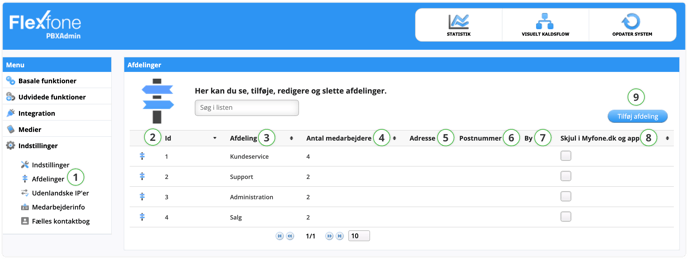
| Function | Description |
| 2. ID | Department ID. |
| 3. Afdeling (Department) | Department name. |
| 4. Antal medarbejdere (Number of employees) |
Number of employees in the respective department. |
| 5. Adresse (Address) | Possible address of the department. |
| 6. Postnummer (Postal code) | Possible postal code of the department. |
| 7. By (City) | Possible city name of the department. |
|
8. Skjul i Myfone.dk og app (Hide in Myfone.dk and app) |
If you have checked 'Hide in Myfone.dk and app', the department will not be visible on myfone.dk and the app. |
| 9. Tilføj afdeling (Add department) | Here, you can add a new department to which you can assign employees. |
Add Department
Add a new department to which you can assign employees.
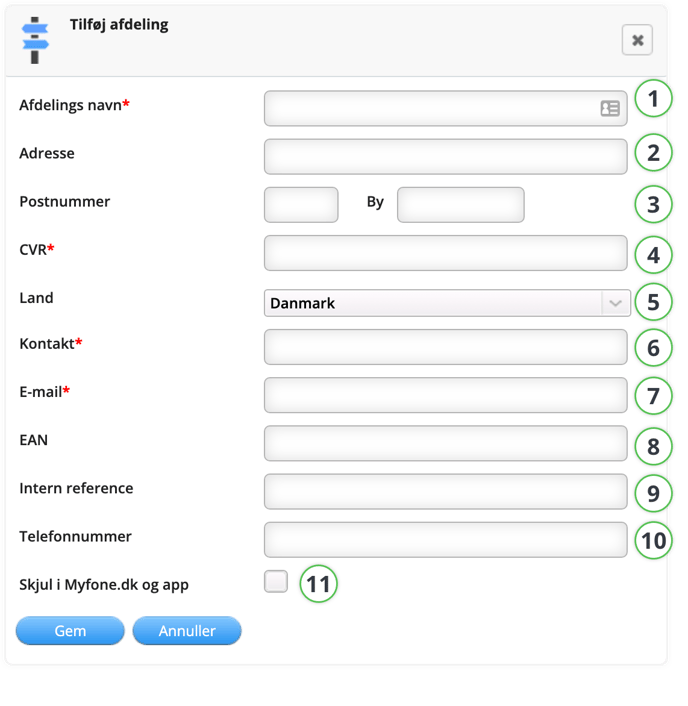
| Function | Description |
| 1. Afdelingens navn (Department name) | Enter the name of the department you want to create. |
| 2. Adresse (Address) | Enter the address of the department you want to create. |
| 3. Postnummer (Postal code) | Enter the postal code of the department you want to create. |
| 4. CVR (VAT No) | Enter the VAT number of the department you want to create. |
| 5. Land (Country) | Select country. |
| 6. Kontakt (Contact) | Enter the contact person's information for the department. |
| 7. E-mail | Enter the email address of the contact person in the department. |
| 8. EAN | Optionally enter the EAN number for the department. This is used for billing. |
| 9. Intern reference (Internal ref.) | Enter the customer's internal reference. |
| 10. Telefonnummer (Phone number) | Enter the department's phone number. |
|
11. Skjul i Myfone.dk og app (Hide in Myfone.dk and app) |
If you have checked 'Hide in Myfone.dk and app', the department will not be visible on myfone.dk and the app. |