How do I activate eSIM for Apple Watch?
Simply open the Watch app on your iPhone and log in to Myfone under Cellular.
Activating eSIM on Apple Watch
If you subscribe to Unlimited Talk 75GB, Unlimited Talk 150GB, or Unlimited Talk 250GB, your eSIM for Apple Watch is already set up and ready for use. Simply follow the setup guide below:
-
Open the Watch app on your iPhone. If it's not already on your iPhone, you'll need to download it from the App Store.
-
Tap on Cellular.
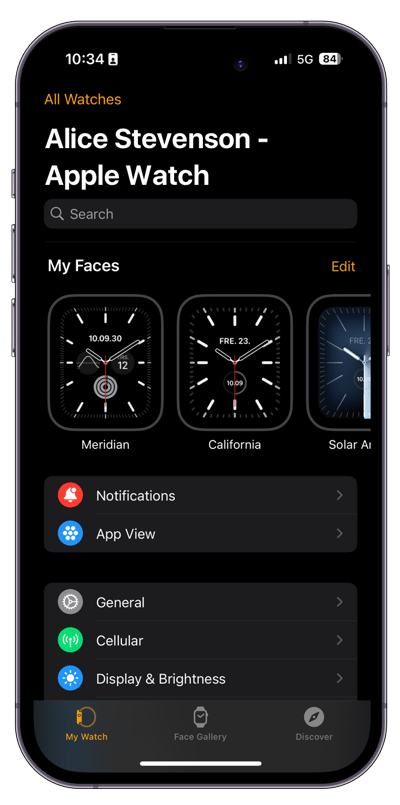
-
Tap on Set Up Cellular.
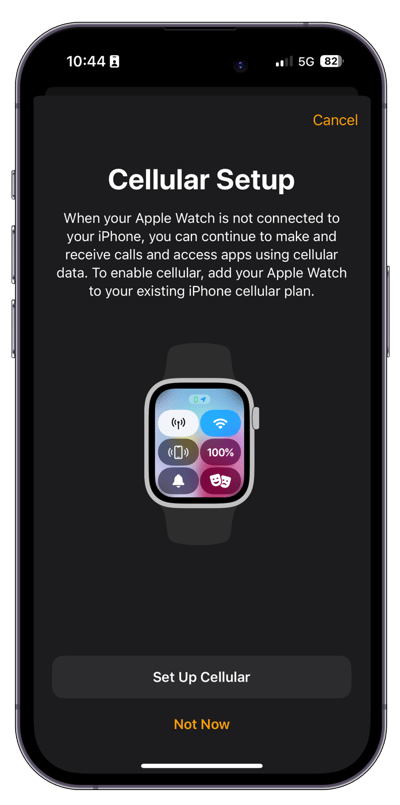
-
You will now be prompted to log in to Myfone. Here, you can either log in with your username and password, or with Microsoft.
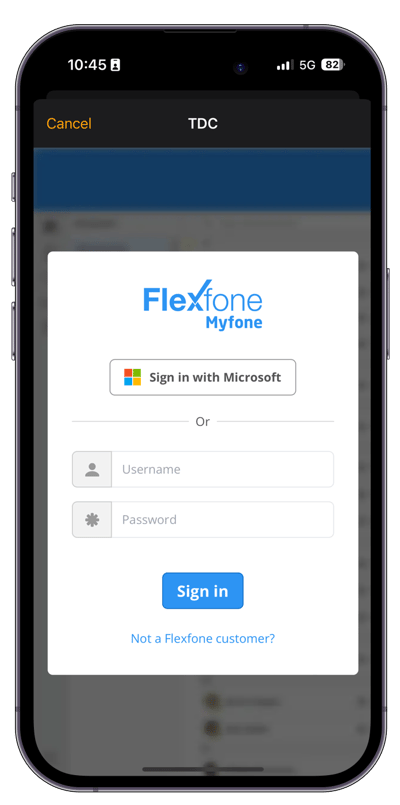
-
Once you've entered your login details, a white screen will appear while your phone retrieves information from your Myfone account and validates the watch's eSIM.
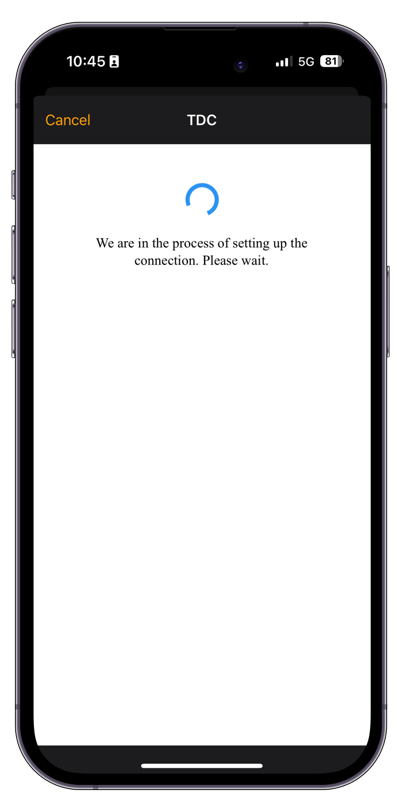
-
Once your information is retrieved and the watch's eSIM is validated, the eSIM will be activated. There may be a waiting period during the activation of the watch's eSIM.
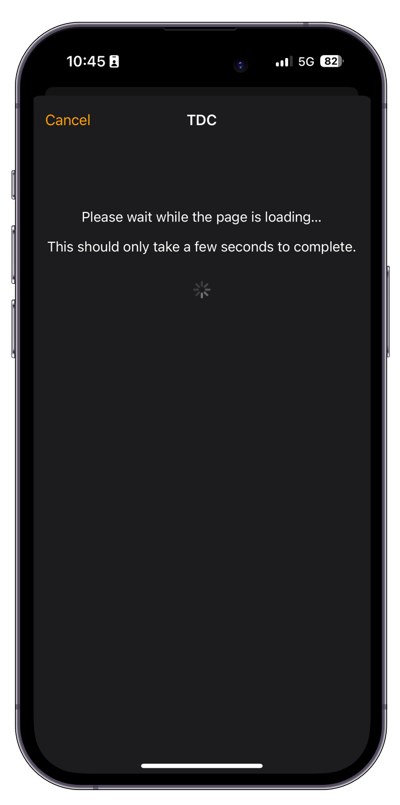
-
Once setup is complete, it will display TDC under cellular plan. You can also see an app overview where you can choose which apps can use cellular data and see how much data they have used so far.
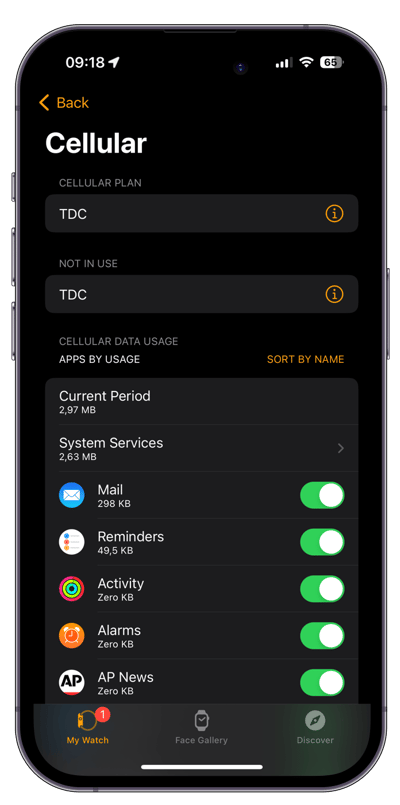
-
Your eSIM for Apple Watch is now ready for use.
NOTE: eSIM for Apple Watch uses one of the available eSIMs from your phone. iPhone XS and later models have up to 8 eSIMs available, with the option to have 2 active SIM cards at the same time.