How do I activate the integration to Microsoft Azure AD?
To manage your Flexfone solution via Azure AD, an integration must be set up in PBXAdmin.
Before you activate the integration with Azure AD, we recommend that you create a new AD group where you register all the users of the company's Flexfone solution, which should be managed via your AD.
Depending on whether you are an existing customer or a new customer, follow one of the two guides below to activate the integration.
Existing customer
-
Log in to PBXAdmin.dk and select Integration in the side menu and then Azure AD.

-
Log in with a user who has the following roles: Global Reader and Privileged Role Administrator.
Then check the box for activate (Aktivér). Also, enter your email address in the contact mail field (Kontaktmail) if you want to receive system emails regarding the integration with Azure AD. Finally, click save (Gem).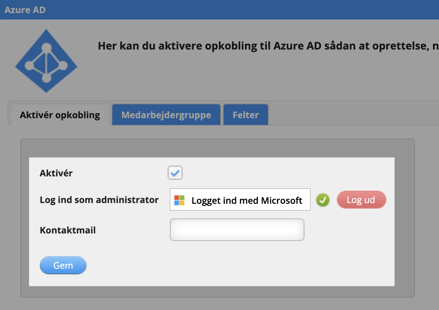
-
Go to the tab called Medarbejdergruppe. Select a group for synchronisation by clicking Vælg en gruppe til synkronisering to choose the AD group to be imported and subsequently synchronised to PBXAdmin. You can only choose one group. Then click save (Gem).
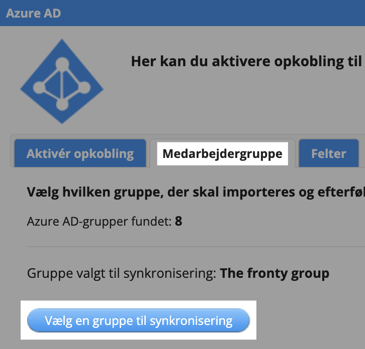
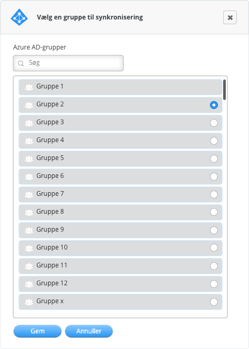
-
Now you get a list of which PBX users are matched with corresponding AD users. Now migrate users by clicking Migrer brugere.
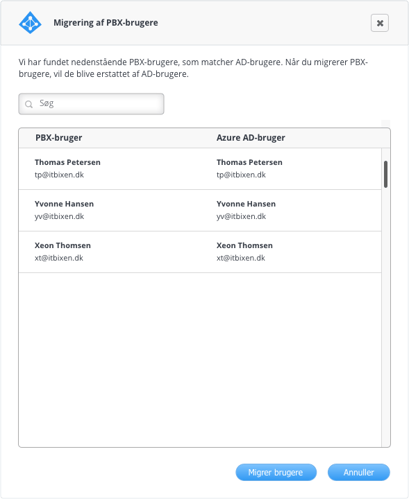
If there are users in PBXAdmin who cannot be matched with users from the imported AD group, you will be asked to manually match them. Once this is done, select Migrer brugere.
- Go to the tab called Felter and click Vælg felter til synkronisering. Here you can choose the employee informations you wish to synchronise from Azure AD to PBXAdmin.
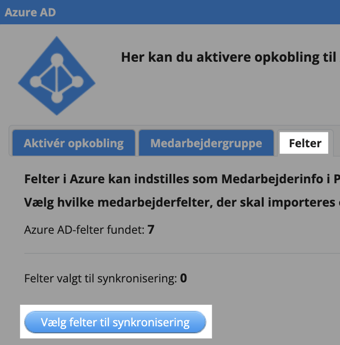
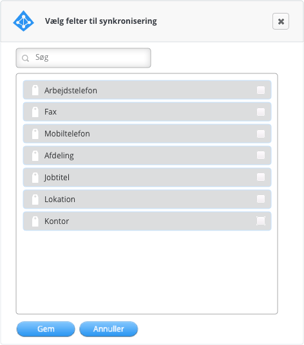
Once the synchronisation has run, you will be able to see the selected informations under Indstillinger > Medarbejderinfo in the side menu. These informations will appear for each user in Myfone.
- Now the integration with Azure AD is activated, and an automatic synchronisation and system update is performed once a day. If you want to manually synchronise and update the system to see your corrections immediately, you can do so by clicking Start synkronisering og opdater system.
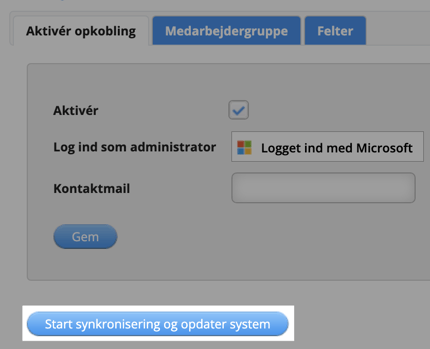
New costumer
-
Via your AD you must ensure that the phone number(s) belonging to each individual user is added to the user.
-
Log in to PBXAdmin.dk and select Integration in the side menu and then Azure AD.

-
Log in as a global administrator and check the box for activate (Aktivér). Also, enter your email address in the contact mail field (Kontaktmail) if you want to receive system emails regarding the integration with Azure AD. Finally, click save (Gem).
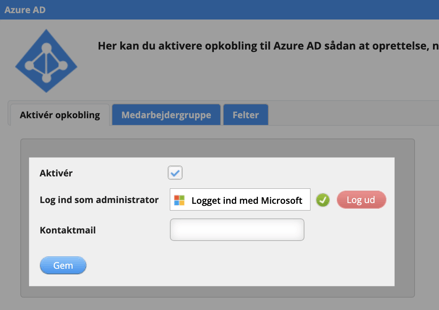
-
Go to the tab called Medarbejdergruppe. Select a group for synchronisation by clicking Vælg en gruppe til synkronisering to choose the AD group to be imported and subsequently synchronised to PBXAdmin. You can only choose one group. Then click save (Gem).
As mentioned above, we recommend that you have created a new AD group in advance where you have registered all the users of the company's Flexfone solution, which should be managed via your AD.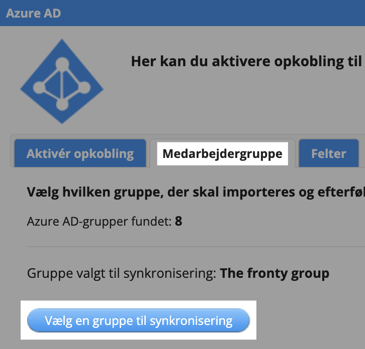
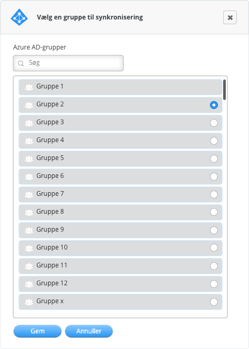
- Go to the tab called Felter and click Vælg felter til synkronisering. Here you can choose the employee informations you wish to synchronise from Azure AD to PBXAdmin.
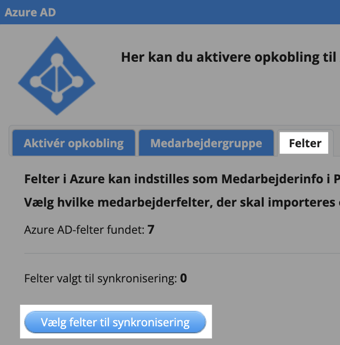
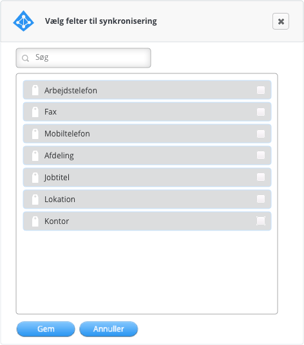
Once the synchronisation has run, you will be able to see the selected informations under Indstillinger > Medarbejderinfo in the side menu. These informations will appear for each user in Myfone. - Now the integration with Azure AD is activated, and an automatic synchronisation and system update is performed once a day. If you want to manually synchronise and update the system to see your corrections immediately, you can do so by clicking Start synkronisering og opdater system.
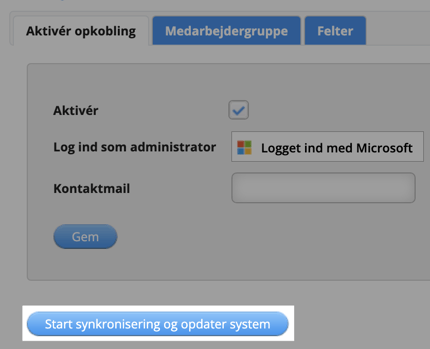
NOTE: By activating Azure AD Sync, employees are automatically granted the option to log on Myfone by using their Microsoft login