How to Set Up Teams telephony?
You set up Teams telephony through PBXAdmin, where you simply complete the automated setup.
Setting Up Teams telephony:
To set up Teams telephony, just follow the guide below.
See the general licensing requirements for Teams telephony here.
1. First, access PBXAdmin, where you select the Integration option in the left-hand menu.
Then click on Microsoft Teams Telefoni (Microsoft Teams Telephony).
Next, check the box for the employees you wish to activate Teams telephony for.
Ensure that an email address is entered for the selected employees and click Opdatér opsætning (Update Setup).
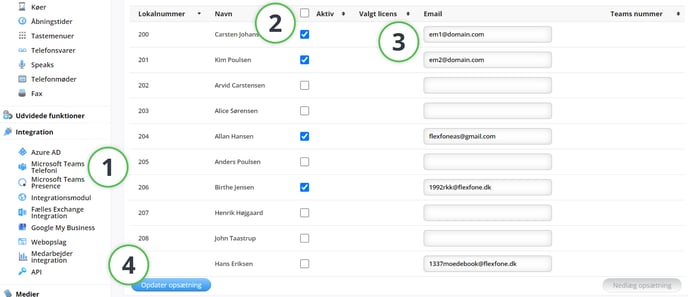
Note: The entered email addresses must be their usernames, not their aliases.
2. A pop-up will appear where you need to accept our terms regarding the setup of Teams telephony and then click the Automatiseret opsætning (Automated Setup) button.

To complete the setup, you must give consent using a global admin login.
IMPORTANT: A global admin login is required by Microsoft to grant the necessary permissions. This applies both during the initial setup and when making changes to an existing setup.

After consent is given, a pop-up will confirm your acceptance.
Once consent are granted, click Finish Setup and then Update System.
After this, the status Synkronisering i gang (Synchronization in Progress) will appear under the Opdater opsætning (Update Setup) button. The completion time varies depending on the number of licenses but typically takes less than 30 minutes.
![]()
The synchronization status does not update automatically — press F5 to refresh and check the current status.
When the process is complete, the status will be displayed under the Opdater opsætning (Update Setup) button.
![]()
Note: This guide applies to both first-time setup and changes to an existing setup.
NOTE: If an employee is set up via profile settings on Myfone to use Microsoft Teams as the device for incoming calls, the ringing time on Microsoft Teams will be a maximum of 20 seconds when using Teams telephony.
If multiple devices are selected in addition to Microsoft Teams, the ringing will continue on the other devices after the 20 seconds and up to the ringing time set under profiles.