Permissions for Android
The Myfone app for Android needs the following permissions to ensure all features function as intended.
Permission to Make calls
First, you need to grant permission for you to make a call from the app itself.
1. Press CONTINUE.
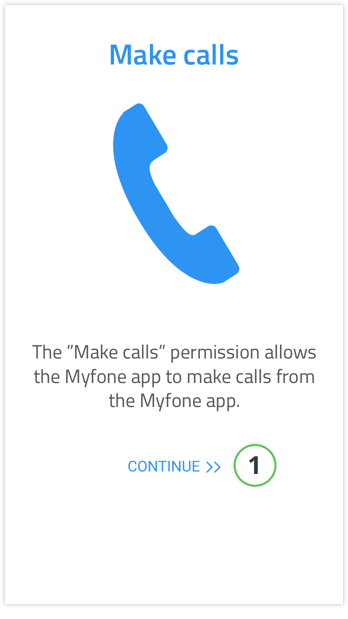
2. Then press ALLOW.
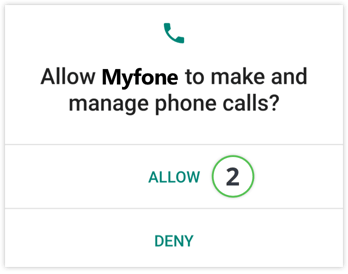
Now the app has permission to make and manage calls.
Permission to Display Contacts
First, you need to give permission for the app to display your contacts from your phonebook. We also use this permission, in case you want to export your contacts from your phonebook to Myfone.dk.
1. Press CONTINUE.
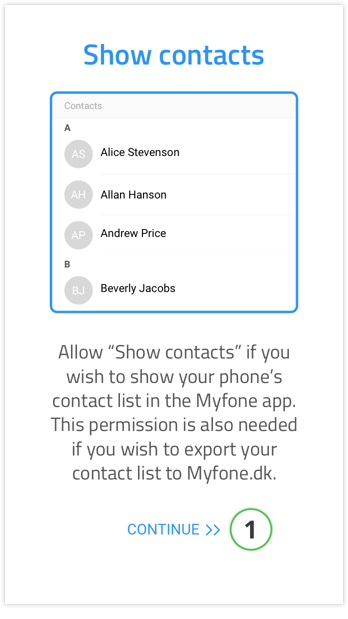
2. Then press ALLOW.
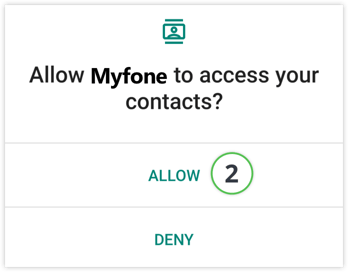
Now the app has permission to access and display your contacts.
Permission to Display Contact Info
First, you need to give permission for the app to display which colleague or contact from the shared contacts is calling you.
1. Press CONTINUE.
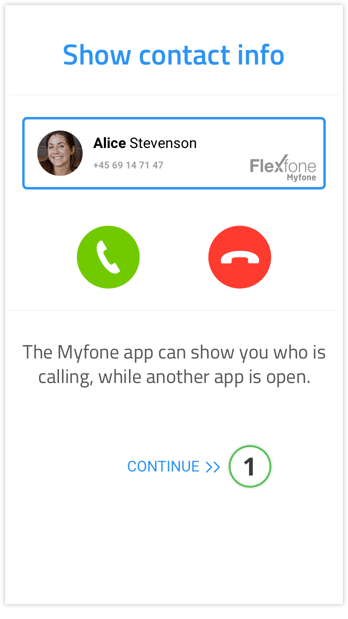
2. Then activate Allow display over other apps.
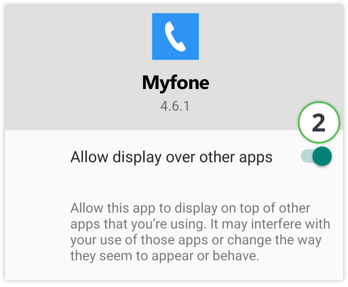
3. Once permission is granted, all your colleagues who call you will be displayed on your call screen, even if they are not found in your phonebook. Your contacts from your mobile will be displayed as usual.
You can choose where you want the box to be by dragging it around the screen.
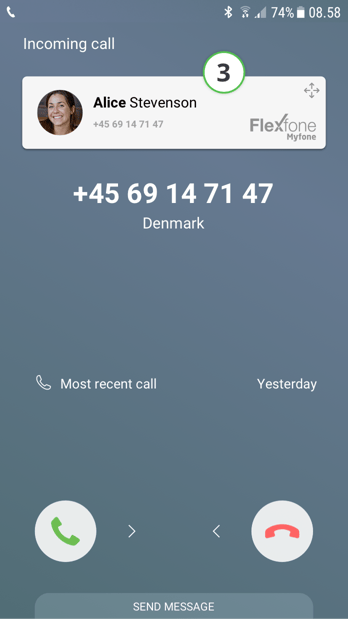
You can always access the permissions under Settings within the app.
Permission to Show the Contact Info box after login
If you find that the contact info box does not appear on a call, e.g., when recieving a call from your colleagues, you can always reactivate the function by going into Settings in the Myfone app.
The function can sometimes deactivate by default, after an update of the Android operating system
1. Open the side menu.
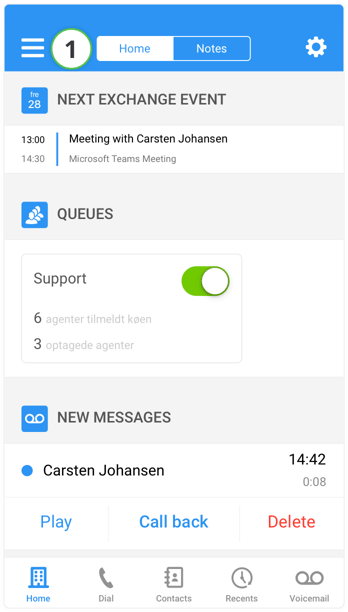
2. Press settings.
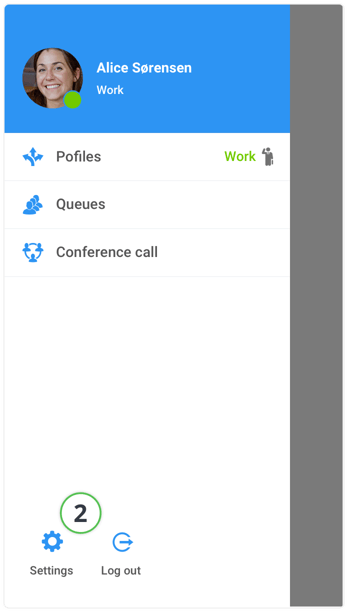
3. Activate Show contact info.
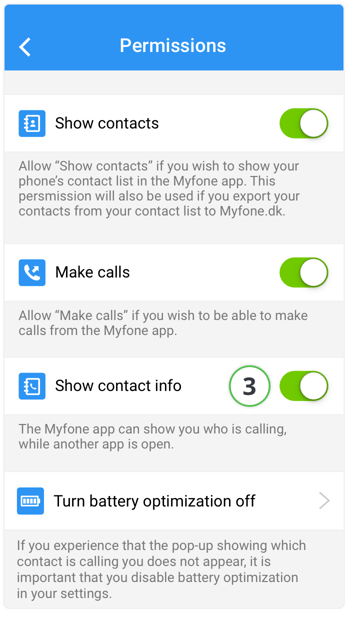
→ Continue to Home Screen in Myfone app