Permissions for iOS
The Myfone app for iOS needs the following permissions to ensure that all functions work as intended.
Permission to show contacts
You need to give permission for the app to display your mobile contacts.
This permission is also required if you wish to export your contacts from your phonebook to Myfone.dk.

2. If you haven't yet granted the Myfone app permission to display your mobile contacts, it will say "None" next to Contacts. Tap this to proceed.

3. You will now see the different permission levels. Select Full access to share all your mobile contacts with the Myfone app, or Limited access, where you can choose which mobile contacts you want to share with the Myfone app.
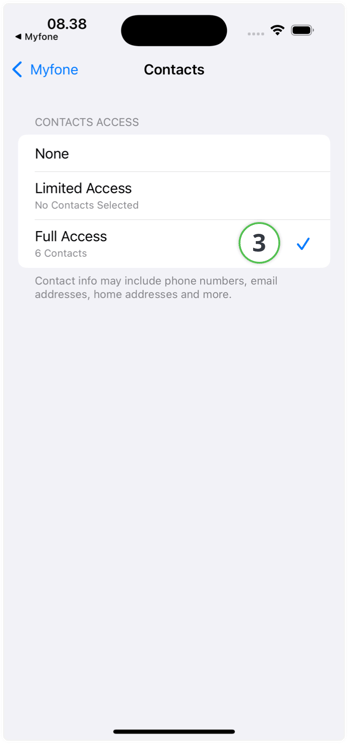
Permission to show contact info
In order for the app to show you which colleague or contact from the shared contact book is calling you, you need to enable Call Blocking & Identification.
1. Go to Settings on your iPhone.
2. Press Phone.
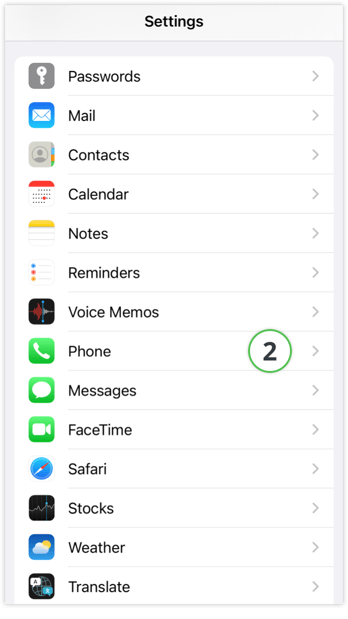
3. Choose Call Blocking & Identification.
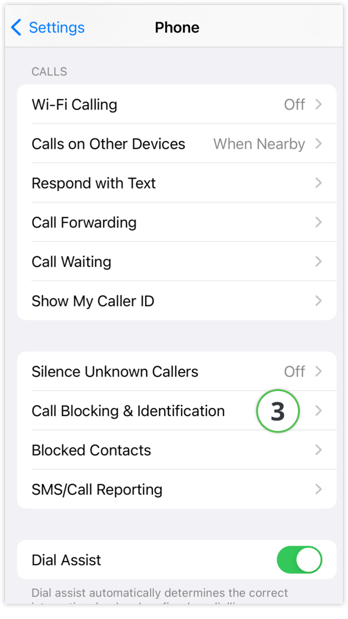
4. Activate Myfone.
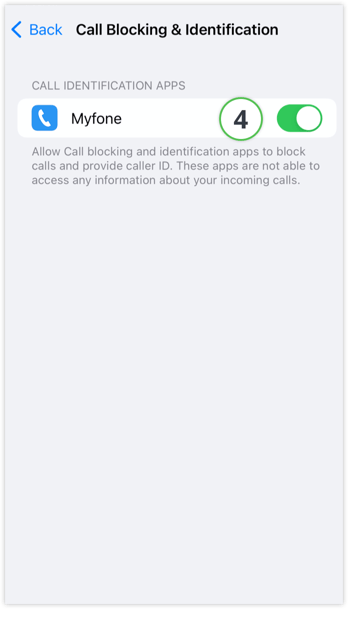
5. Once permission is given, all your colleagues or contacts from the Shared contact book, who call you, will be shown on your call screen, even if they are not in your phone book. External contacts will be shown as usual.

6. On iOS, the same contact information as in item 5 under “Recents” in iOS’s default phone app is displayed. This feature under “Recents” is not supported in the Android app’s default phone app, but only on iOS.

→ Continue to Home Screen in Myfone app