Settings for Call Recording in PBXAdmin
Manage Call Recording Settings in PBXAdmin.
You have several options for recording calls. You can record individual calls or all incoming/outgoing calls. This can either be done by pressing *7 during an ongoing call or by going to settings and selecting call recording settings.
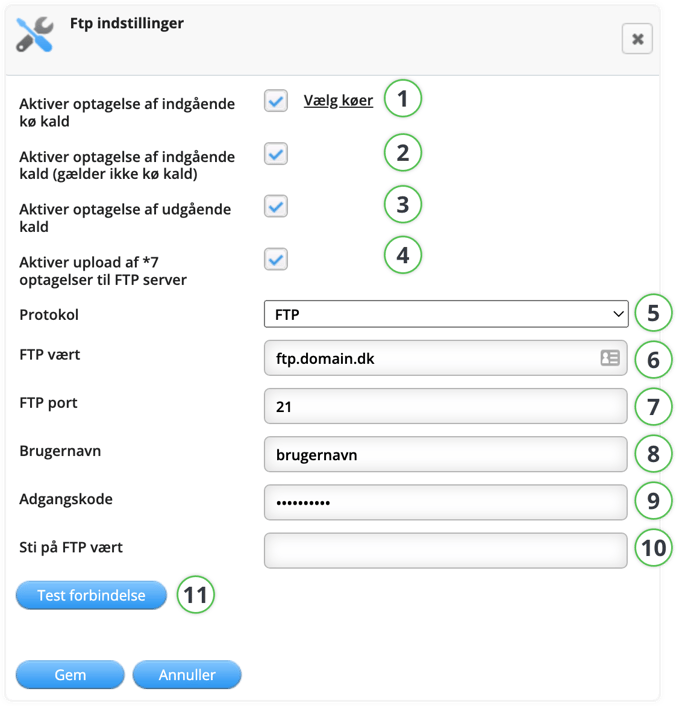
| Function | Description |
|
1. Aktiver optagelse af indgående kø kald (Enable recording of incoming calls) |
If you tick this box, you will record all incoming calls. Only calls from external numbers are recorded. |
|
2. Aktiver optagelse af indgående kald (gælder ikke kø-kald) (does not apply to queue calls) |
Here you can activate recording of incoming calls that did not go to a queue. |
|
3. Aktiver optagelse af udgående samtaler (Enable recording of outgoing calls) |
If you tick this box, you will record all outgoing calls. Only calls to external numbers are recorded. |
|
4. Aktiver upload af *7 optagelser til FTP server (Enable upload of *7 recordings to FTP server) |
Here you can have all *7 recordings sent to your FTP server automatically. |
| 5. Protokol (Protocol) | Choose between FTP or SFTP. |
| 6. FTP-vært (FTP-host) | The IP address or the URL of your FTP server. |
| 7. FTP-port | The FTP port on your FTP server. (Usually, it's 21 or 22 for SFTP). |
| 8. Brugernavn (Username) | Username for logging into your FTP server. |
| 9. Adgangskode (Password) | Password for logging into your FTP server. |
| 10. Sti på FTP-vært (Path on FTP-host) | Here you can enter the path on your FTP server where you would like to store the files. |
| 11. Test forbindelse (Test connection) | Here you can test if there is a connection to the information you wrote above. If there is no connection, an error code describing the error will appear. |