Keypad Menus in PBXAdmin
Set up and manage keypad menus in PBXAdmin.
With keypad menus, you can provide customers with a range of choices, after which they are directed via call flow based on their selection. You can set up to 12 different keypresses.
For example, it could be the option to choose between customer service, sales, or accounting.
- Under Tastemenuer (Keypad Menus), you get an overview of all keypad menus in the PBX solution.
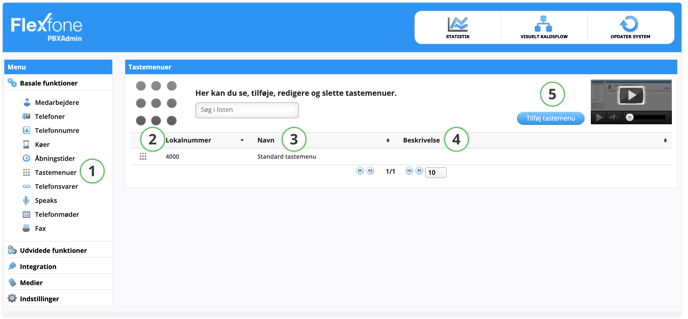
| Function | Description |
| 2. Lokalnummer (Local number) | Here you can see the local number of the keypad menu. |
| 3. Navn (Name) | The name of the keypad menu. (E.g., 'Choice of department - Aarhus'). |
| 4. Beskrivelse (Description) | Can be used for additional recognition of the keypad menu. (E.g., '1 for customer service, 2 for sales, 3 for accounting'). |
| 5. Tilføj tastemenu (Add keypad menu) | Here you can add a new opening time that can be used in the company's call flow. |
Editing the Keypad Menu
You can adjust how your keypad menu should function by pressing a keypad menu in the overview.
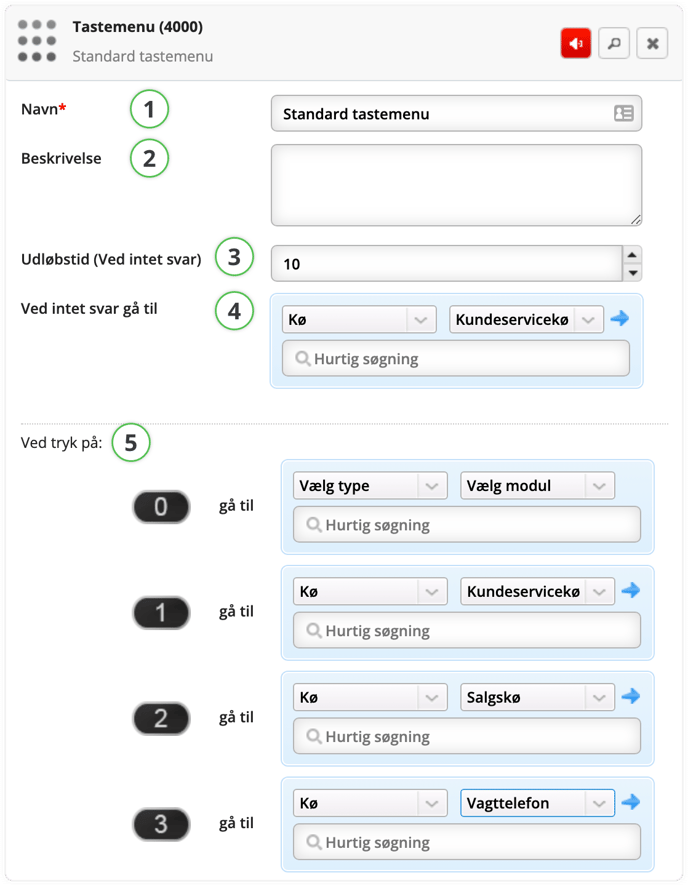
| Function | Description |
| 1. Navn (Name) | The name of the keypad menu. (E.g., 'Choice of department - Aarhus'). |
| 2. Beskrivelse (Description) | Can be used for additional recognition of the keypad menu. (E.g., '1 for customer service, 2 for sales, 3 for accounting'). |
| 3. Udløbstid (Expiration time) | How long should pass before In case of no response, go to is used. If nothing is selected for In case of no response, go to, the speech will continue to play. |
| 4. Ved intet svar gå til (In case of no response, go to) |
What should be forwarded to if the person calling doesn't press 0-9, * or #. This could, for example, be directly into the queue. |
| 5. Ved tryk på (when pressed) | Here you must select what happens for each number pressed. In this case, key 1 is set to forward the call to the Customer Service queue. |
Example
Calls to the main number 69142229 are forwarded to Vores åbningstid (Our opening time), which forwards during opening hours to the Standard tastemenu (Standard keypad menu).
Press 1 goes to Kundeservicekø (Customer Service queue).
Press 2 goes to Salgskø (Sales queue).
If nothing is pressed within 10 seconds, it is forwarded to the Kundeservicekø (Customer Service queue).
🔄 UPDATE SYSTEM
Remember to press OPDATER SYSTEM (UPDATE SYSTEM) in the upper right corner to publish your changes.