Variable Call Flow
Set up variable call flow in PBXAdmin and manage them in PBXAdmin and Myfone.
With the Variabelt kaldsflow (Variable Call Flow), you can change the company's call flow with a single push when special cases arise. For example, if you have extraordinary opening hours or are in a meeting and need all calls to be forwarded to a message.
- Under Variabelt kaldsflow (Variable Call Flow), you can view all variable call flows that have been set up.
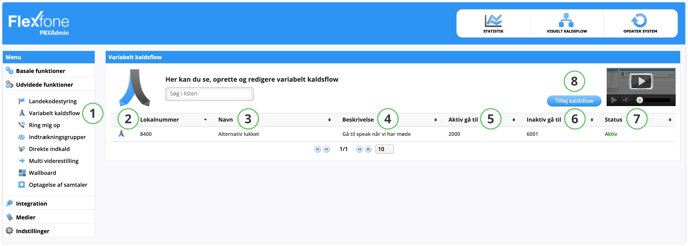
| Function | Description |
| 2. Lokalnummer (Local Number) | Here you can see the local number of the created function. This is the local number you should dial, followed by a star to change status. |
| 3. Navn (Name) | Name of the function. |
| 4. Beskrivelse (Description) | Can be used for additional recognition of the function. (e.g., 'Active: Go to message that says we are closed due to a meeting. Not active: Continue to regular opening hours.') |
| 5. Aktiv gå til (Active go to) | What should be forwarded to if the function is active. |
| 6. Inaktiv gå til (Inactive go to) | What should be forwarded to if the function is inactive. |
| 7. Status | Shows the status of the function. |
| 8. Tilføj kaldsflow (Add Callflow) | Here you can add a new variable call flow to use in a call flow. |
To switch the status of the function, dial the local number followed by a star. (e.g., 8400*) When you dial to change the function, it will switch to the opposite of what it was before.
To be sure of the status the function receives, dial the local number followed by a star and either 0 or 1. 0 is used to deactivate the solution. (e.g., 8400*0)
1 is used to activate the solution. (e.g., 8400*1)
Editing Variable Call Flow
You can set how a variable call flow should work by clicking on a variable call flow in the overview.
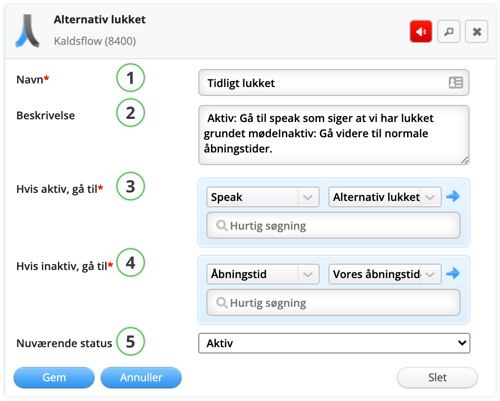
| Function | Description |
| 1. Navn (Name) | Name of the function. |
| 2. Beskrivelse (Description) | Can be used for additional recognition of the function. (e.g., 'Active: Go to message that says we are closed due to a meeting. Not active: Continue to regular opening hours.') |
| Hvis aktiv gå til (If active go to) | Here you can decide what to forward to if the function is active. |
| Hvis inaktiv gå til (If inactive go to) | Here you can decide what to forward to if the function is inactive. |
| 5. Nuværende status (Current status) | Here you can activate the variable call flow. |
Manage Variable Call Flows via Myfone
You can allow employees to manage variable call flows in Myfone.dk or the Myfone client for Windows, instead of doing it through PBXAdmin or using dial codes.
To grant permission for managing variable call flows directly in Myfone, go to PBXAdmin, select an employee under the Medarbejdere (Employees) menu item, choose the Tilladelser (Permissions) tab, and then check the box for Variabelt opkaldsflow-administrator (Variable Call Flow Administrator). Then click Gem (Save) and Opdater system (Update System).

Once this permission is granted, the employee will see a new icon in the left-hand menu on Myfone.dk and on the Myfone app. Here, the employee will be able to view an overview of the variable call flows available on the PBX and easily activate or deactivate them as needed.
You can activate/deactivate variable call flows using the slider and expand each call flow to view the description created in PBXAdmin, as well as see where the calls are routed when the module is activated or deactivated.
Myfone.dk:

Myfone app for iOS and Android:

NOTE: It is not possible to edit or delete variable call flows in Myfone.
You can only manage them.
INFO: The permission can also be granted by enabling it in the Medarbejderskabeloner (Employee Templates).