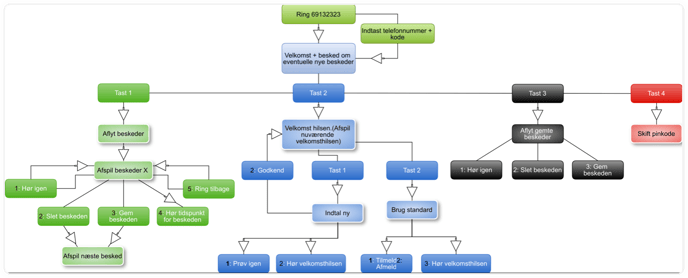Voicemail in PBXAdmin
Set up and manage voicemail in PBXAdmin.
The voicemail module has two types of voicemail. An employee voicemail and a company voicemail. All employees are automatically created and assigned a voicemail. On the other hand, the company's voicemail must be created manually and used in call flows.
With the voicemail, you have the option to receive messages left on your voicemail which you can listen to.
- Under Telefonsvarer (Voicemail), you can see all the voicemails that have been created for employees and the company.
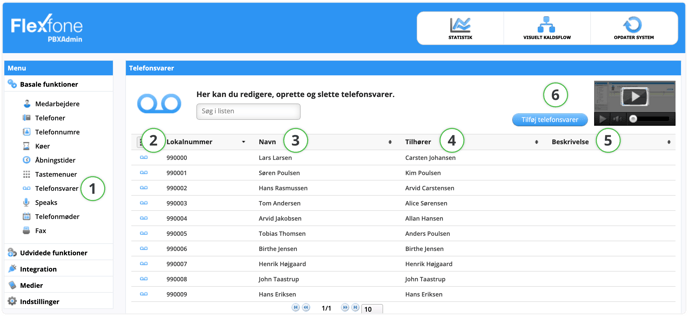
| Function | Description |
| 2. Lokalnummer (Local number) | Here you can see the local number of the voicemail. |
| 3. Navn (Name) | The name of the voicemail. |
| 4. Tilhører (Belongs to) | Whether the voicemail belongs to an employee. |
| 5. Beskrivelse (Description) | Can be used for additional identification of the voicemail (e.g., 'Voicemail for holiday closure'). |
| 6. Tilføj telefonsvarer (Add voicemail) | Here you can add a new voicemail which you can use in a call flow. |
If you need to listen to a voicemail message and want to fast forward or rewind this message, you can use the following function codes. They only work during playback of the voicemail message.
| Function | Description |
| 4 | Rewind |
| 5 | Skip the message |
| 6 | Fast forward |
Editing voicemail
You can set how your voicemail should function by clicking on a voicemail in the overview.
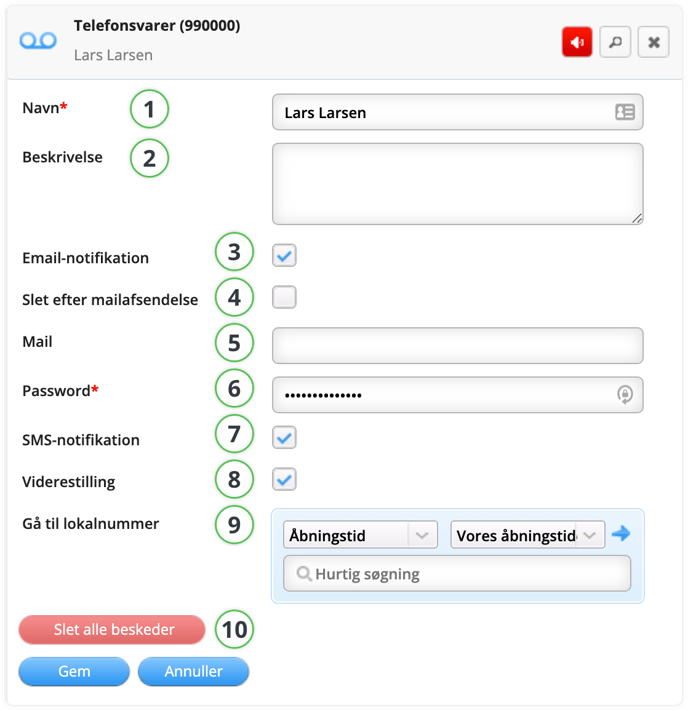
| Function | Description |
| 1. Navn (Name) | Here you can see a description of the voicemail (e.g., 'Lars' voicemail'). |
| 2. Beskrivelse (Description) | Can be used for additional identification of the voicemail (e.g., 'Voicemail for holiday closure'). |
| 3. Email-notifikation (Email notification) | With this function, you can receive a copy of the voicemail message as an .MP3 file at the entered email address. |
| 4. Slet efter mailafsendelse (Delete after Email sent) |
With this function enabled, the message is deleted from the voicemail as soon as the message is sent by email. This prevents a full voicemail inbox. |
| 5. Mail (Email) | Here you can enter the email address to which you want voicemail messages sent. The messages are sent as .MP3 files. |
| 6. Adgangskode (Password) | Here you can determine which password you want to use for listening to your message when calling from abroad or from another phone. |
| 7. SMS-notifikation (SMS notification) | If you want to receive an SMS on your mobile phone, you should check this box. An SMS will be sent to the mobiles associated with the employee. This function only works if it is a voicemail associated with an employee. |
| 8. Viderestilling (Call forwarding) | If you check this box, you have the option to press 0 during the playback of the welcome message and then be forwarded to what is chosen in 'Go to local number' (e.g., 'If you press zero, you will be forwarded to customer service. You can also leave a message after the tone'). |
| 9. Gå til lokalnummer (Go to local number) | If you have checked 'Call Forwarding', this field will appear. In this field, you decide what happens if 0 is pressed while the welcome message is being played. |
| 10. Slet alle beskeder (Delete all messages) | Deletes all messages in the voicemail. |
🔄 UPDATE SYSTEM
Remember to click OPDATER SYSTEM (UPDATE SYSTEM) in the top right corner to publish your changes.
Voicemail Structure
The picture below shows the structure of the voicemail menu.