Wallboard in PBXAdmin
Set up and manage the Wallboard in PBXAdmin.
The Wallboard allows you to create specific wallboards tailored to your requirements. For example, you can create a wallboard focused on a single department or one encompassing multiple departments.
-
Under the Wallboard section, you can view all created Wallboards.
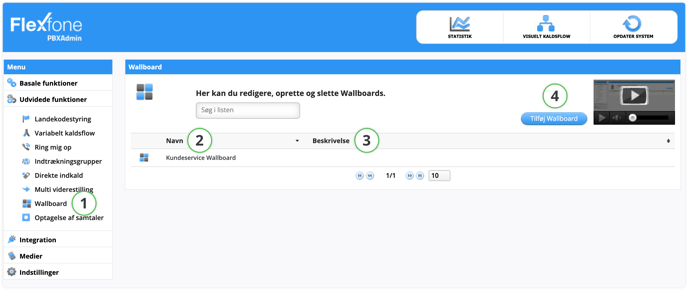
| Function | Description |
| 2. Navn (Name) | Name of the wallboard, e.g., the name of the department using the wallboard. |
| 3. Beskrivelse (Description) | Additional wallboard details, such as password or setup. |
| 4. Tilføj Wallboard (Add Wallboard) | Here, you can add a new wallboard. |
General
In the Generelt (General) tab, you can view and modify general details of a wallboard.
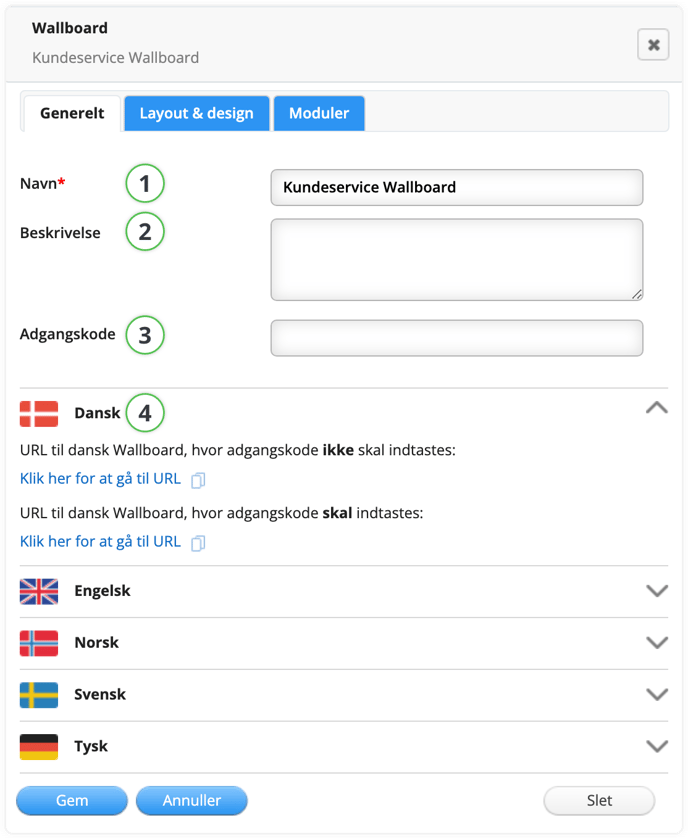
| Function | Description |
| 1. Navn (Name) | Name of the wallboard. |
| 2. Beskrivelse (Description) | Additional wallboard details, such as password or setup. |
| 3. Adgangskode (Password) | Password for logging into the wallboard. |
| 4. Sprog (Language) | Choose between Danish, English, Norwegian, Swedish, and German. Decide if your wallboard URL should be with or without a password. Useful if the wallboard is displayed on a TV where inputting a password with a remote control might be challenging. |
Layout & Design
Customize the structure and design of your wallboard here.
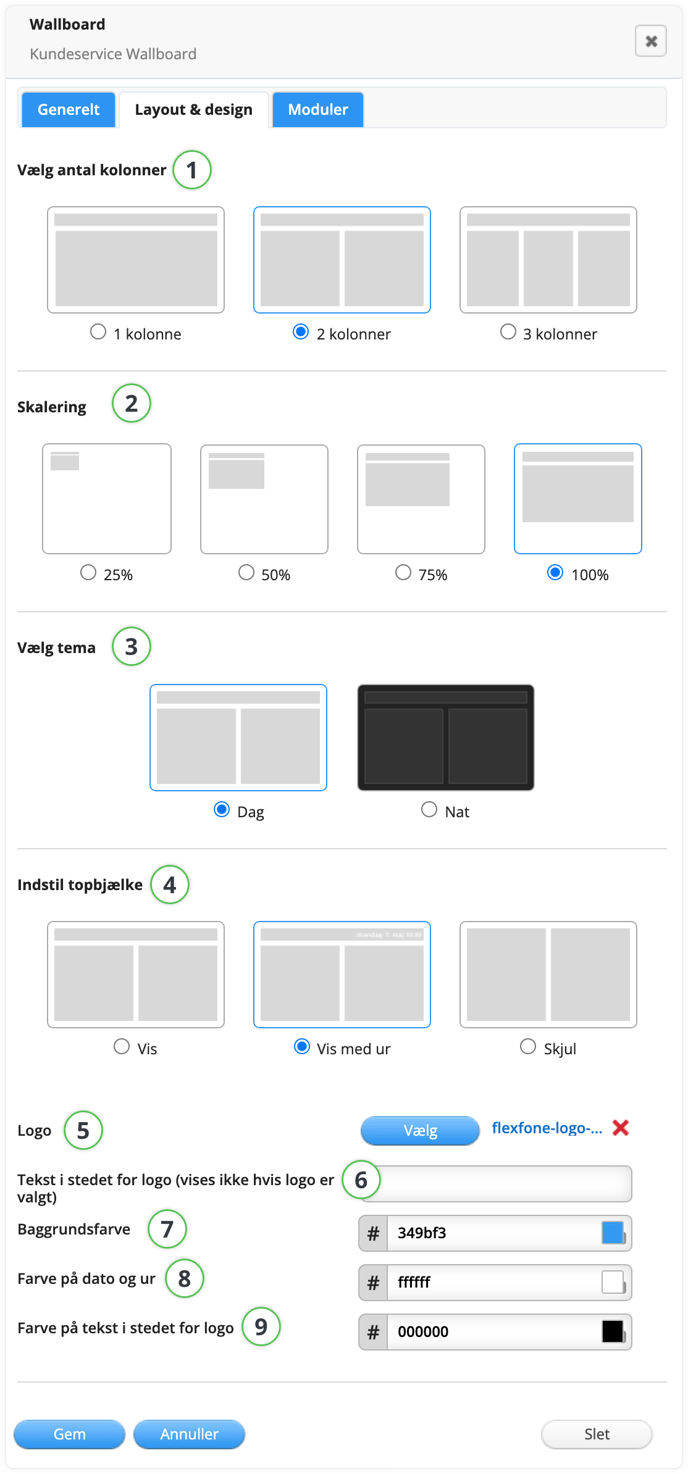
| Function | Description |
| 1. Vælg antal kolonner (Choose amount of columns) |
Opt for a wallboard layout of 1, 2, or 3 columns. |
| 2. Skalering (Scaling) | Useful for wallboards with extensive information or if displayed on a large screen. |
| 3. Vælg tema (Choose Theme) | Choose between day (light) or night (dark) theme. |
| 4. Indstil top bjælke (Set up top bar) | Display the top bar with or without a clock or hide the top bar. |
| 5. Logo | Insert your company logo on the top bar. |
| 6. Tekst (Text) | Add a text to appear on the top bar instead of the logo. |
| 7. Baggrundsfarve (Background color) | Set the background color of the top bar. |
| 8. Farve på dato og ur (Date & clock color) | Adjust the color of the date and clock on the top bar. |
| 9. Farve på tekst istedet for logo (Text color, instead of logo) |
Adjust the text color in the top bar. |
Modules
Choose from 3 different modules to customize your wallboard. You can rearrange these modules by accessing the wallboard's URL.
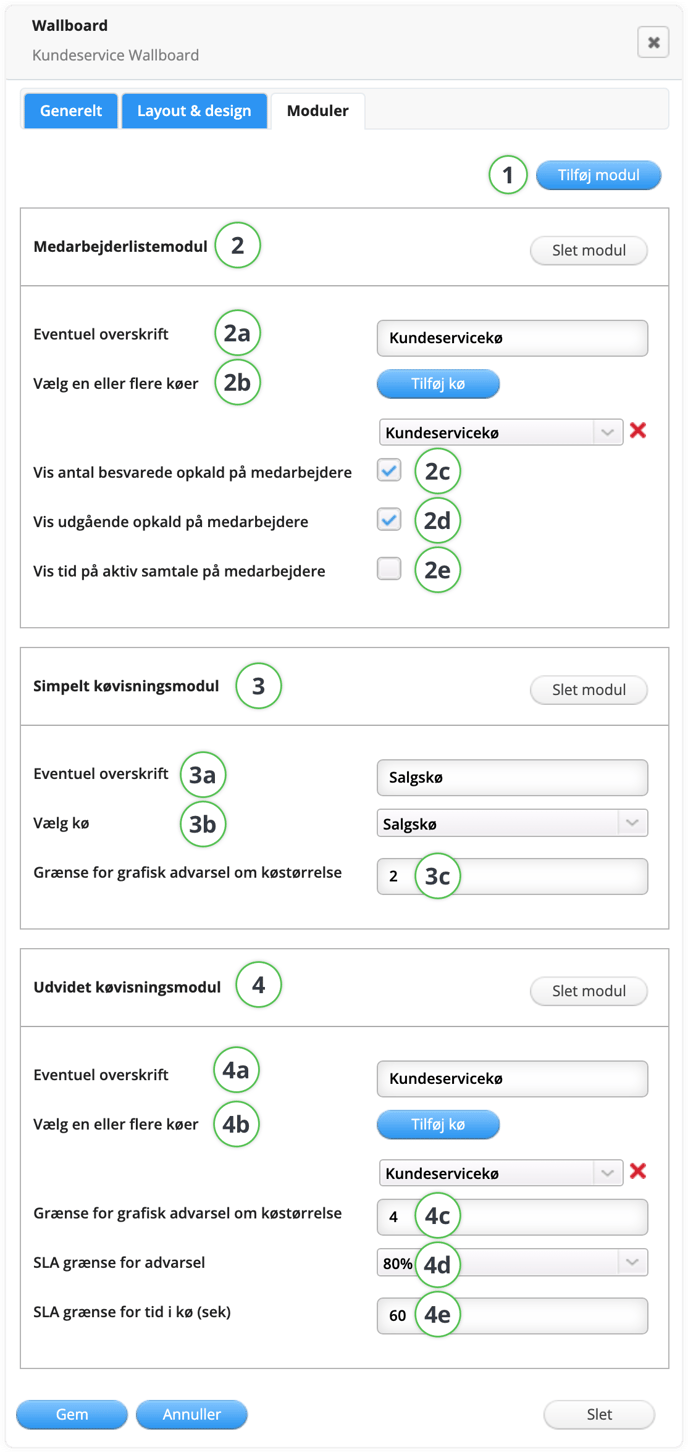
| Function | Description |
| 1. Tilføj modul (Add module) | Choose between Medarbejder liste (Employee list), Simpelt kø modul (Simple queue module), or Udvidet kø modul (Extended queue module). |
|
2. Medarbejderlistemodul (Employee list module) |
2a. Title, e.g., Customer Service. 2b. Select the queues you want to display. 2c. Show the number of answered calls for each employee in the selected queue(s). 2d. Display outgoing calls by the employee. 2e. Display the active call duration of the employee. |
| 3. Simpelt køvisningsmodul (Simple Queue Display Module) |
3a. Title, e.g., Customer Service.
|
|
4. Udvidet køvisningsmodul (Extended Queue Display Module) |
4a. Title, e.g., Customer Service.
|