You can listen-in on a colleagues call. How you do it, depends on which device, client or platform you want to listen-in on with.
First, the colleague must give the right permissions to enable listen-in no matter what device or platform:
1. To listen in on a colleagues call, the colleague must first type 20* on the device you want to listen-in on, and make a call with only 20* typed in the display/keypad. The colleague will now be informed that the permission has been given. The call terminates after the message.
The co-worker can revoke the permission by typing 21* and making a call with only 21* typed in the display/keypad. The call terminates after the message.
2. You can now listen-in on your colleagues phone by typing 4* followed by the colleagues 3-digit local number. The 3-digit local number can be found in different places depending on which platform or device you are using. Afterwards you will have to type the devices local number.
Down below you can see where to find this local number on all of our platforms and devices.
Listen-in on Microsoft Teams
1. Search for the colleagues name in the search field at the very top of the Teams client.
2. Click on the colleagues name or profile image.
3. In the pop up you can now see the colleagues 3-digit local number.
Call this 3-digit local phone number from any of your devices with 4* typed in front of the local number (example: 4* 213) .
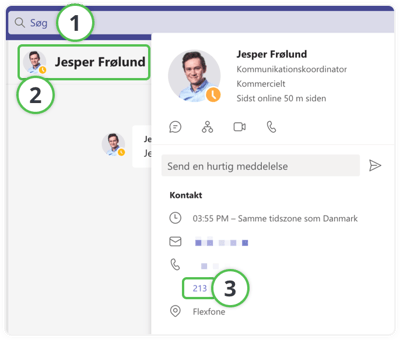
4. You will now be asked to type the phones/device local number and finish with a #. In Teams this local phone number are the last 6 digits of the Teams work number which can be found in the Calls menu on the left side of your Teams client.
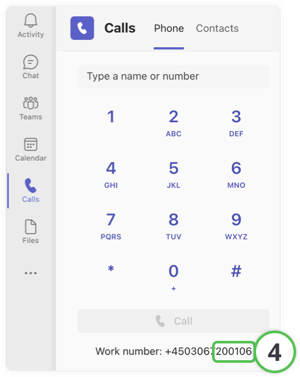
You will now be able to listen-in on the colleagues calls, until the colleague revokes the permission by typing 21* and making a call with only 21* typed in the display. The call terminates after the message.
Listen-in on Myfone.dk
1. Search for the colleagues name in the search field at the very top of Myfone.dk. Then click on a colleagues name. You can now see the colleagues local number.
Call this 3-digit local phone number from any of your devices with 4* typed in front of the local number (example: 4* 203)
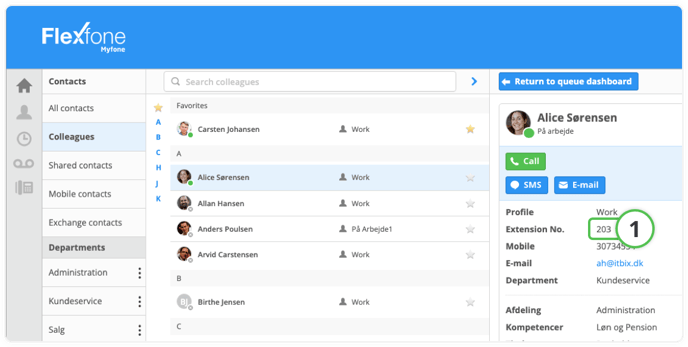
2. You will now be asked to type the phones/device local number and finish with a #. You can find this local number in the Settings menu Call with Myfone. Here you can see your colleagues Myfone local number.
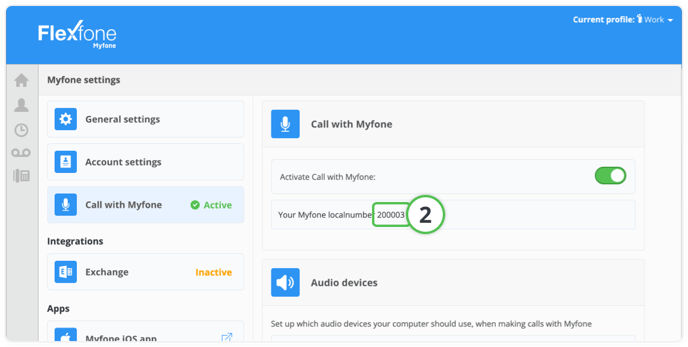
You will now be able to listen-in on the colleagues calls, until the colleague revokes the permission by typing 21* and making a call with only 21* typed in the display. The call terminates after the message.
Listen-in on desk phone
1. You can typically find a colleagues 3-digit local number in the top left corner of a Yealink desk phone. Example down below is from a Yealink T57.
Call this 3-digit local phone number from any of your devices with 4* typed in front of the local number (example: 4* 247)
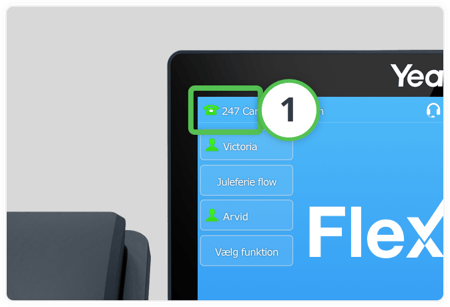
2. You will now be asked to type the phones/device local number and finish with a #. The Flexfone admin in your company, has access to the phones local number on PBXAdmin.dk. The Flexfone admin can access PBXadmin.dk by clicking the link Rediger løsning on kunde.flexfone.dk in the left menu.
On PBXadmin.dk click on the menu link Telefoner on the left side. Find the colleagues name by searching for it, and then click on the colleague. You should now be able to see the desk phones local number.
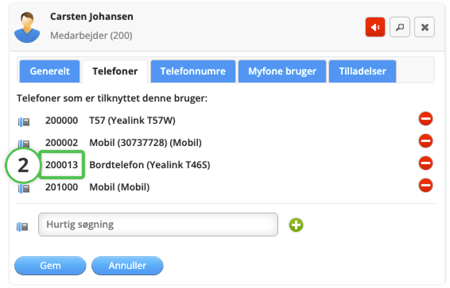
You will now be able to listen-in on the colleagues calls, until the colleague revokes the permission by typing 21* and making a call with only 21* typed in the display. The call terminates after the message.
