In the app you can see all conference calls and create a new conference call yourself.
1. You can find conference calls by going to the menu in the top left corner.
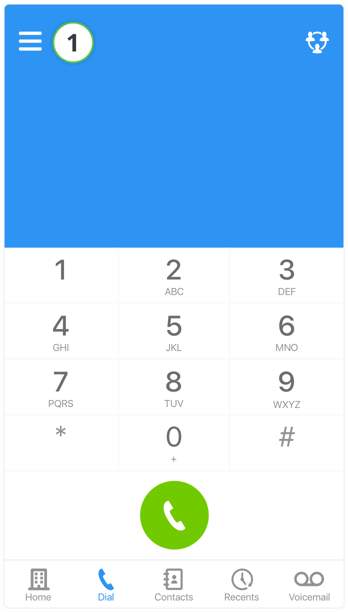
2. Press on Conference call.
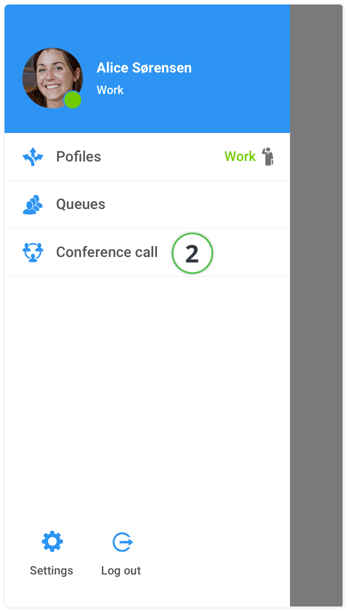
Log on to the conference call in the Myfone app
1. Press Log on if you want to log into the conference call.
The red square shows the number of participants.
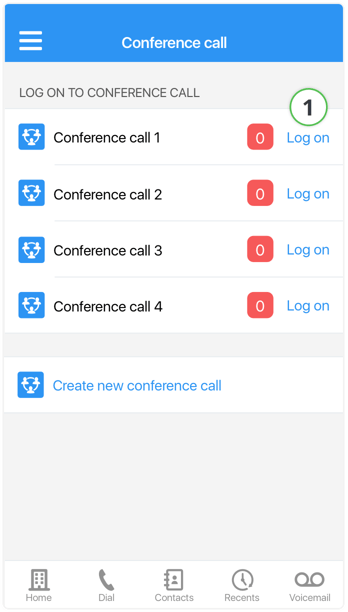
2. Here you need to enter a code to access the call.
The access code is chosen in PBXAdmin.
3. After entering the code, press Log on, after which your phone will dial into the conference call.
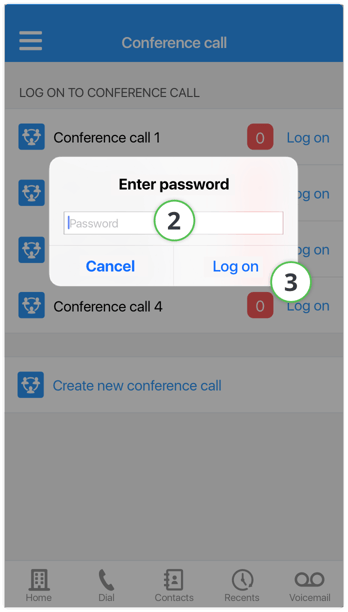
Create a conference call in the Myfone app
1. Here you can create a conference call and invite colleagues and/or external people to the meeting.
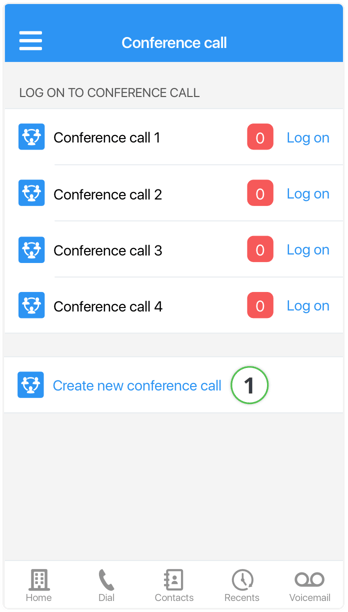
2. Press here if you want to dial the number of a contact to invite to the conference call.
3. Here you choose the contacts from your phone book that you want to invite.
4. Start the conference call by pressing the call button.
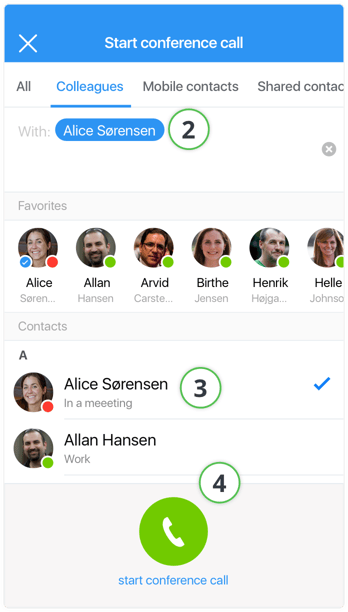
5. You can also quickly create a conference call by pressing the icon in the top right corner of the Dial menu.
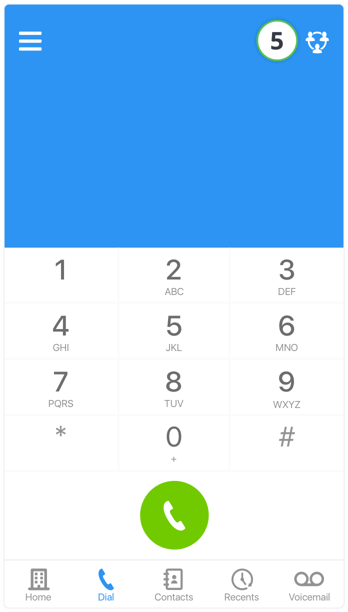
→ Continue to Settings in the Myfone app
