Softphone setup
Once you've activated Myfone's softphone, you need to correctly set it up in your browser. We recommend using Myfone's softphone with Chrome.
You must first activate Myfone's softphone before you begin the softphone setup.
-
Press the arrow next to the handset to see the list of your devices. Here, select Myfone as the calling device.
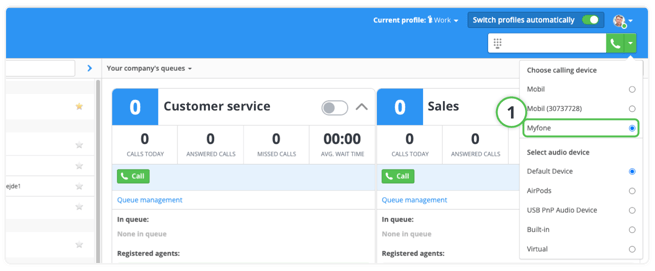
-
Allow Microphone
Upon receiving the first call, your browser will ask for permission to use your microphone. This must be allowed, before you can make calls with Myfone.
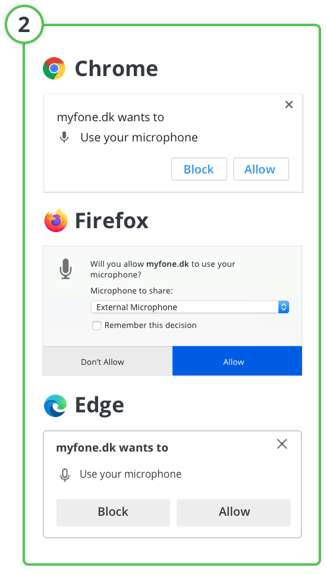
⚠️ IMPORTANT: If you're using Chrome ensure the correct permissions are granted to play sound, before you can hear anything on Myfone.dk
Therefore, do the following to set up sound settings:
-
Press the padlock in the top left corner, then press Site settings, or go directly to Chrome settings.
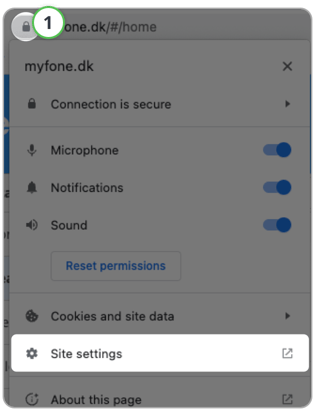
-
Find the Sound setting and select Allow in the dropdown menu.
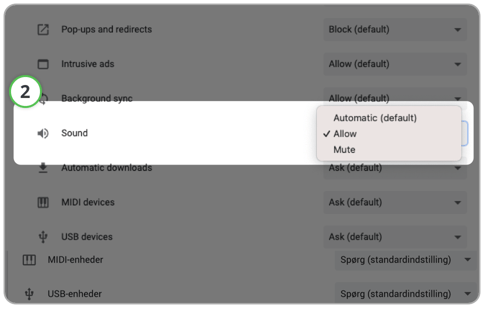
→ Proceed to Receive Calls with Softphone